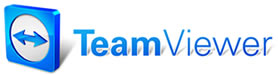 |

Help Contents
|
Copying Repair Lines from a History RecordFor example, while preparing an estimate for an engine rebuild on a '68 Chevy Pickup, you may recall that you prepared a similar estimate in the past. Rather than having to put together the estimate from scratch, you can copy repair lines from the historical order and paste them into the new order. Your parts, labor, and tax rates are automatically updated to current values. As another example, you may have a regular customer who comes in every three thousand miles for an Oil Change/Lube Job. Once you have begun the order, and selected her name in the Customer panel, simply click on the History tab to view her history records, open a history record for a previous Oil Change/Lube Job, copy the repair lines, and paste them into your current order. Your order is complete without you ever having to look up a part, labor item, or canned job. To copy repair lines from a history record: Note: This procedure details one method of copying information from a history record into an estimate. Actually, there are a number of different ways that copying and pasting can be employed within Manager. And you aren't limited to copying from history -- you can also copy from one open order into another.
See also...
|
Copyright 2025 Mitchell Repair Information Company, LLC and Snap-on Inc. All Rights Reserved. Order: Mitchell 1 Software Products | Order Manager SE | Order ProDemand | Order ShopKey Pro |