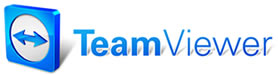Icons
The following icons appear on
the main toolbar in all Manager screens. You can move the toolbar to a
different location on your computer, hide the toolbar text, or hide the
toolbar entirely. See Toolbars
for details.
|
Displays a list of in-progress
invoices, estimates, and repair orders showing the Number, Customer,
License, Vehicle, and Schedule, and providing access to more detailed
information about Schedule, Payment, etc. |
|
Displays
the Quick Estimate display in which you can quickly quote a price,
including parts and labor. You can use the data for an actual estimate
with the Convert to Estimate feature. |
|
Displays
the Manager panels in which you create the estimate. From this dialog
box you can enter/access all relevant data (same as Repair Order and
Invoice.) |
|
Displays the Manager panels in
which you create the repair order. From this dialog box you can
enter/access all relevant data (same as Estimate and Invoice). |
|
Displays dialog box in which
you create the invoice. From this dialog box you can enter/access all
relevant data (same as Estimate and Repair Order). |
|
Displays dialog box in which
you perform data entry for counter sales. |
|
(Available only if you've
selected One Start in the Screen View dialog
box). The One Start Toolbar replaces the Estimate, Order, and Invoice
icons with the Start icon. Clicking the icon opens the Customer
List for Start Order dialog box,
which allows you to look up a customer by Name, Phone Number, or
License number, or start a new customer. |
|
Displays an electronic calendar
scheduler where you can "mark" the calendar for planning repair jobs. |
|
Displays a list of users which
can be used to provide different screen views for the various users in
your shop. |
|
Displays your Report Selections
screen, from which you can view and/or print reports. |
|
Allows direct access to the Shop Management Users Group, where you can share information with our active community of fellow shop management software users. |
|
Login to Customer Retention Marketing if you have an active account. Click for more information or to order Customer Retention Marketing. |
|
Opens the Setup tables (Shop
Data Setup , Standard
Descriptions and Standard
Tables ). |
|
Provides access to Manager
On-Line Help facility at the Contents topic.
Note: Press
F1 in any screen to display Context Sensitive Help. (Help specifically about the screen or dialog box in which you are
working.) |
Repair Lines Icons

The
Repair Lines Icons are icons that appear in the panels in which you
build repair lines (Estimate, Order, Quick Estimate, Counter Sale,
Revision, etc). Each of the icons provide access to dialog boxes
which allow you to add repair lines (parts, labor, notes) to an order.
thes icons are briefly described below
- Parts - Displays the Order item entry screen for Parts, which allows you to
enter parts and a calculation of their cost into the repair lines of your
orders.
- Labor - Displays the Order item entry screen.for Labor, which allows you to
enter labor hours and cost into the repair lines of your orders.
- Notes/Sublet - Allows for selection of standard notes or free-form entry of extra
information about the estimate. Click this button, and then Sublet to add a
repair line for a subcontracted operation,
- Symptons - Opens the Symptoms dialog box, from which you can add Symptoms and their associated charges to the order.
- Jobs - Displays the Canned Job List dialog box, from where you can add,
edit, copy, or delete canned jobs. Canned jobs group together related parts and
labor operations.
- Parts Kits - Displays the Part Kits dialog box, from where you can add, edit, or
delete part kits. Part Kits are groupings of parts which are used in combination
with one another.
- Promos - Opens the Promotions Packages dialog box, where you can add pre-configured packages or discounts to the order.
- Repair - Connects
you to OnDemand5/ShopKey5, if installed on your system Year/Make/Model
Information, if available, is automatically passed over.
- Estimator - Connects
you to the Parts and Labor Estimating Guide from which you can import
parts and labor information (prices and times) into your Manager
orders.
- TSBs - Opens Technical Service Bulletin info for the selected vehicle.
- Maint - Opens service interval data for the selected vehicle.
See also...
Toolbars
|