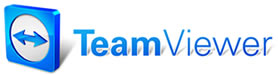 |

Help Contents
|
Default Settings are the entries that your shop uses most often in creating orders in SE. Defaults are used to save time by entering common choices into your orders for you automatically. Any default setting can be overwritten at the time of order preparation. Here are some options you’d want to set up now to automatically fill in for you every day. Enter the telephone area code for your shop location. Promised Time is typically 5pm or later; enter that time here. You can always make adjustments with the Scheduler button on the Work In Progress screen as needed. We do recommend that ‘Please, Select’ be used as the default labor technician and the parts technician if you use that function. It serves as a reminder to assign actual technician(s) and also provides tech commission data for labor within the F12 Check Profit function. If left blank, these benefits cannot occur as expected. ‘Please, Select’ is already in the drop-down list as we included it in the database for you. Be sure that the wage information for Please, Select reflects the technician commission rate in your shop. Default Service Writer should also be filled so that users won’t have to select a name for Written By every time they start a new order. The names in the drop-down list are entered in Technician setup and then defined as service writers instead of technicians. If you haven’t yet entered your service writer name(s) in the Technician Setup window, make a note to return and enter one in this field. It is also possible to associate a service writer name to a specific User list profile and we’ll show you that in another video clip. Default Pay Type should be the payment you accept most often. The payment names in the drop list are entered in Setup –Standard Tables, Income Cash Accounts tab, set to Payment Types. This will save your having to select that payment type every time. Phone # Mask insures that everyone entering phone numbers into the database only enters them in the correct format. Do NOT insert your area code here; allow the software to insert it automatically, as this preserves the option of changing it for a cellphone or similar if needed during entry of customer information. This also simplifies entry of phone numbers by including all of the dashes in the right places. Balance Due Warning
Convert Invoice to RO on Change
Include Spouse on Invoice
Include Taxes/Fees in Estimates
Include Recommendations on RO (and Invoice)
Update Labor Time from Total
Don’t Prompt for Tech Worksheet
Don’t Show Existing When Starting New Order
Check for Substitute Part(s)
Always prompt when emailing
|
Copyright 2025 Mitchell Repair Information Company, LLC and Snap-on Inc. All Rights Reserved. Order: Mitchell 1 Software Products | Order Manager SE | Order ProDemand | Order ShopKey Pro |