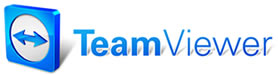Estimate/Repair Order/Invoice Validations
 Validations provide warnings to alerts users about missing data; things such as Written By field being blank, errors with mileage entered, items with no technicians assigned and so forth. The display of specific warnings, for the EST/RO stage or INV stage, is determined by the checkboxes found within these Validation tabs. When printing an estimate or repair order the system checks for any missing information. Before your print request is processed, you’ll be presented with a dialog box displaying a warning, and in many cases, the opportunity to correct any information before printing. You can also press enter to bypass these warnings and proceed to print stage if needed. By default, all these validations are enabled. Our standard advice is to review them and leave all of the boxes checked; you may however change this to fit your needs.
Validations provide warnings to alerts users about missing data; things such as Written By field being blank, errors with mileage entered, items with no technicians assigned and so forth. The display of specific warnings, for the EST/RO stage or INV stage, is determined by the checkboxes found within these Validation tabs. When printing an estimate or repair order the system checks for any missing information. Before your print request is processed, you’ll be presented with a dialog box displaying a warning, and in many cases, the opportunity to correct any information before printing. You can also press enter to bypass these warnings and proceed to print stage if needed. By default, all these validations are enabled. Our standard advice is to review them and leave all of the boxes checked; you may however change this to fit your needs.
To change
Estimate/Repair Order Validation settings:
1. Select
Estimate/RO Validations from the Shop Data Setup table (which is available from
the Setup menu).
The Estimate/RO Validations panel displays. The function of each setting
is clearly explained in its respective title.
2. Toggle
warnings as desired.
3. Select
Done to save your entries and exit.
Invoice Validations
Before
you can print an invoice, Manager checks for missing information. All checks for
missing information must be completed before you are able to print. The Invoice
Validations panel is where you will select/deselect the individual checks that
you want Manager to conduct before printing an invoice.
To change Invoice Validation settings:
1. Select
Invoice Validations from the Shop Data Setup table (which is available from the
Setup menu).
The Invoice Validations panel displays. The function of each setting is
clearly explained in its respective title.
2. Toggle
settings as desired.
Select Done to save your entries and exit.