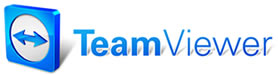 |

Help Contents
|
Purchase Order Search Selecting Search in the Purchase Order screen opens the Purchase Order Search dialog box. This screen allows you to search for a PO number or conduct a robust search of POs based on Status, Date, or Vendor. To search for a PO: 1. Enter a P.O. Number. 2. Click Search. The Purchase Order grid displays the PO. To Search for Purchase Orders matching a Search Criteria: 1. Specify your Search Criteria. You may search on the following items:
2. Click Search. The Purchase Order grid displays the PO(s) that match your search criteria.
|
Copyright 2025 Mitchell Repair Information Company, LLC and Snap-on Inc. All Rights Reserved. Order: Mitchell 1 Software Products | Order Manager SE | Order ProDemand | Order ShopKey Pro |