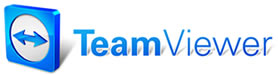Part
Code Descriptions
Part
Code Descriptions
Part Codes greatly improve the speed of data entry and the consistency of parts descriptions in the database. These shorthand descriptions ensure that part names, category, and potential vendor information can be quickly and consistently retrieved by simply typing in a couple of letters, or by selecting a part code from a list.
When adding a non-catalog part to an estimate or order, you could type ACC into Part Code and Description (A/C Compressor) would fill in automatically. Part Codes can also be set up to fill in the Category and Vendor fields as well. Use these to train your system to automatically fill data fields and minimize input work for non-stock parts added to orders. Reward is your system will have more complete part sales data with fewer records missing any information.
These pre-defined Part Codes can also be printed out for review and future reference. Two Part Code reports can be found under the Inventory tab of Reports; they are sorted by either Part Code or description.
Adding a Part Code Description
1. Choose Part Code Descriptions from the Standard Descriptions dialog box.
The Part Code Descriptions dialog box displays.
2. Select Add.
The Add Part Code dialog box displays.
3. Type in a new Type Code (up to eight characters).
4. Enter a Description (up to 31 characters).
5. Select a category from the pull-down list.
OR
Add a new category by selecting the Category button (refer to the Category Descriptions topic for details).
6. Select a vendor from the pull-down list.
OR
Add a new vendor by selecting the Vendor button (refer to Vendor Setup topic for instructions).
7. Select OK.
Your Part Code Description is added to the Part Code Descriptions list.
Editing a Part Code Description
1. Move the cell marker to the cell of the Part Code Description entry you wish to edit.
The selected description will be highlighted.
2. Select the Edit button.
The Edit Part Code dialog box displays.
3. Make any desired edits/selections.
4. Select OK.
Deleting a Part Code Description
1. Move the cell marker to the cell of the Part Code Description entry you wish to delete.
The selected description will be highlighted.
2. Select the Delete button.
You are asked to confirm your deletion.
3. Select OK to delete the part Code description.