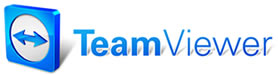Price Markup
Matrix
Price Markup
Matrix
The Markup screen provides settings to enter and maintain markups. This screen can display values as either Markup or Profit. By entering figures in the fields below it is possible to automatically mark up these items when applied to orders.
Refer to your SETUP SE Workbook for some additional thoughts about markups and a discussion of Markup vs. Gross Profit.
To
set up a Price Matrix:
1. Select Standard Tables
from the Setup menu.
The
Standard Tables dialog box displays.
2. Select the Price MarkUp
Matrix tab to display the Price MarkUp panel.
3. Enter a From and To
price in the first row of the Matrix for the parts cost range for the first
markup tier.
4. Enter a Markup
percentage.
Markup
percentage is the percent over (or under, as represented by a negative number)
cost at which you want the part to be priced at on Manager orders.
5. Repeat steps 3 and 4 to
apply markups to as many pricing tiers as you desire.
6. Choose whether you'd
like to apply pricing to inventory items based on Average Cost (the average cost of all
inventory item purchases) or Last Cost (the cost of the most recently purchased inventory items).
7. Choose Apply Matrix to Inventory if you want to overwrite the current inventory markups with the new pricing structure.
8. Choose Done when finished.
You
are prompted to apply the markup to your Inventory.
9. Click Yes.
Note:You
must apply the matrix to your inventory to continue.