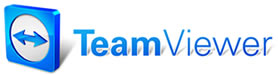Restock from
Inventory
Restock from
Inventory
The
ReStock from Inventory dialog box allows you to generate a Purchase
Order based upon items with inventory levels that have dropped below a
calculated re-order point. A part re-order is triggered if the re-order
point is greater than or equal to on-hand quantity minus items
committed to orders.
The
ReStock from Inventory calculation is performed as follows:
Order Qty = Re-stock level - On-Hand Qty. -
On-Order Qty.
To
create a Purchase Order using the ReStock Function:
1. In
the Purchase Orders dialog box, select ReStock from Inventory.
The ReStock from Inventory dialog box appears.
2. Select
a Vendor from the pull-down choice list.
3. Click
on each Vendor classification (Vendor #1, Vendor #2, Vendor #3) for
which parts should be included.
For example, if you are generating a
PO
for Acme Parts Inc. and want to include all inventory items for which
Acme has been designated Vendor #1, you would check the Vendor #1 box
only.
4. Choose
OK.
The Purchase
Order Worksheet lists the parts and order quantities that
match
the ReStock from Inventory request. Vendor information is automatically
entered into the appropriate fields.