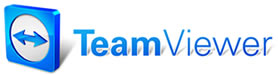 |

Help Contents
|
Schedule Work Dialog
Box
Creating an Appointment from within the Schedule Work Dialog Box Follow the procedure below to create an appointment from within the Schedule Work Dialog box. 1. Choose the Schedule button from the top button bar to open the Schedule calendar. 2. Double-click on the Day you want to schedule the appointment. The Shedule switches into the Day view. 3. Click Add. The Schedule Work dialog box is displayed. 4. If the customer has been to your shop before: it is highly recommended that you use the Find Customer feature to locate the customer. This is the easiest way to enter a customer and it prevents adding the same customer twice. Type in as much of the customer's name as you know in the Name (Last,First) field and click Find Customer. The Customer List displays matches to your request. Choose the customer from the list. If it is a first-time customer: type in the Last and First names. 5. Complete the remaining fields and click OK. The scheduled item is added to the calendar. You can double-click on the appointment to begin an estimate. Customer and Vehicle information will be automatically added for you, if you picked an existing customer. See also... |
Copyright 2025 Mitchell Repair Information Company, LLC and Snap-on Inc. All Rights Reserved. Order: Mitchell 1 Software Products | Order Manager SE | Order ProDemand | Order ShopKey Pro |